How to Join Your Enshrouded Server
Connecting to your Enshrouded server opens up the full multiplayer survival experience where you and your friends can explore the voxel-based open world, craft together, battle fierce creatures, and journey across diverse landscapes from mountains to deserts. This guide covers everything you need to know about joining servers and troubleshooting connection issues. To experience all of that, you’ll need to know how to connect and join your Enshrouded server.Finding the IP address
Before you can join and connect to your Enshrouded server, you’ll need to find the IP address (a combination of numbers, e.g104.167.215.1).
- Login to the game control panel
- Locate the subdomain or IP:port below the name of the server (Note: for Enshrouded there is a difference between the gameport and the queryport. You might need to add +1 for the correct port )
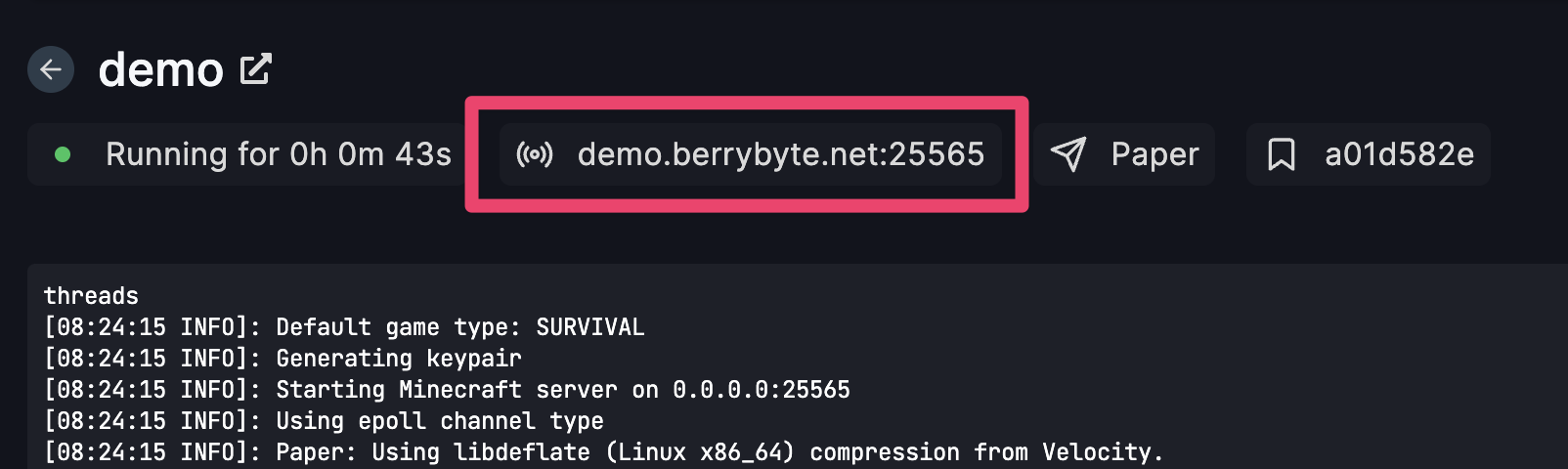
- Click on the highlighted area box and it will copy the IP to your clipboard
Adding Enshrouded server to Steam Game Servers
- Launch Steam
- Go to View and then select Game servers
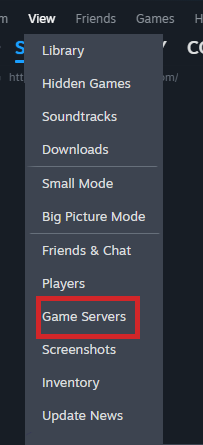
- Click the +
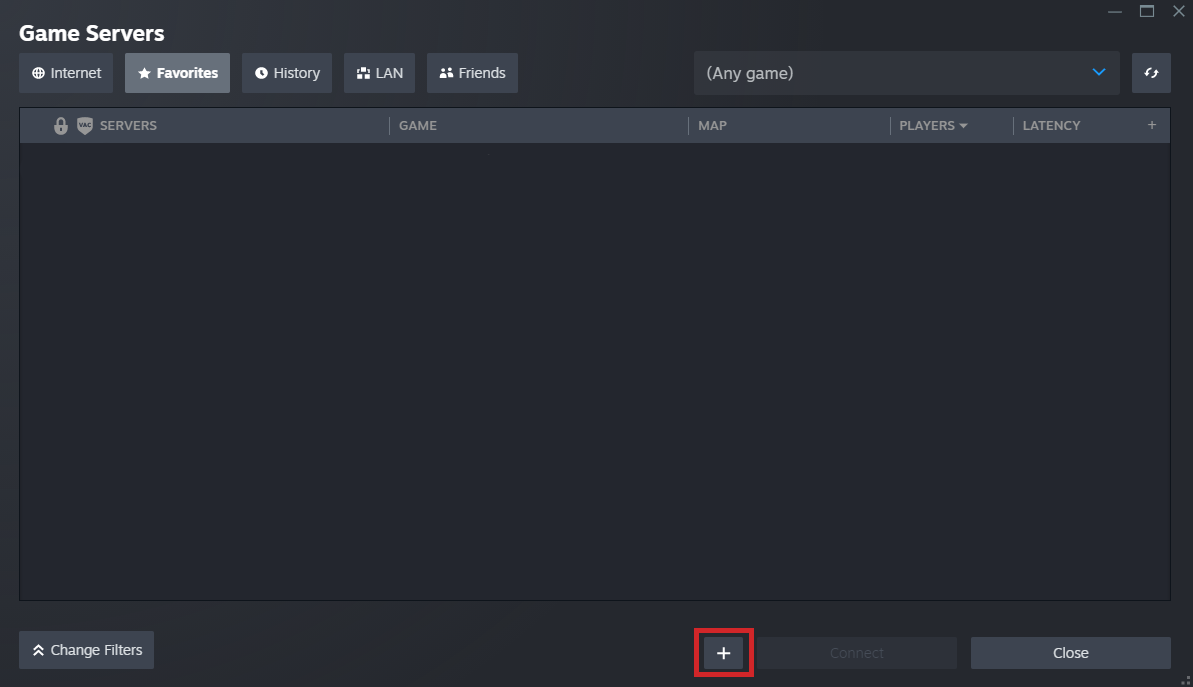
- Enter the IP address and port of your server into the field at the bottom
- Click OK the server will now be visible.
Join the Enshrouded server
- Launch Enshrouded.
- Go to Play and click on JOIN
- Your server will be available from the top.

- Press JOIN and then voilà, you should now be in your Enshrouded server ready to play!
Common Issues
-
Server not appearing in Steam server list: Server may not be properly registered or offline
- Solution: Verify server is running and try direct connection method instead
-
Wrong port causing connection failure: Enshrouded uses different game and query ports
- Solution: Try adding +1 to the port number if initial connection fails
-
“Server full” or capacity error: Server has reached maximum player limit
- Solution: Wait for player slots to open or increase server capacity in settings
-
Steam server browser not loading: Steam connectivity or cache issues
- Solution: Restart Steam client and clear Steam cache if necessary
Related Guides
- Transfer World to Server - Move existing worlds to multiplayer
- Control Panel Overview - Understanding your server management interface
- Steam Server Browser Setup - General Steam server connection guide
- V Rising Server Connection - Similar Steam-based connection process
- General Connection Troubleshooting - Fix common connection issues