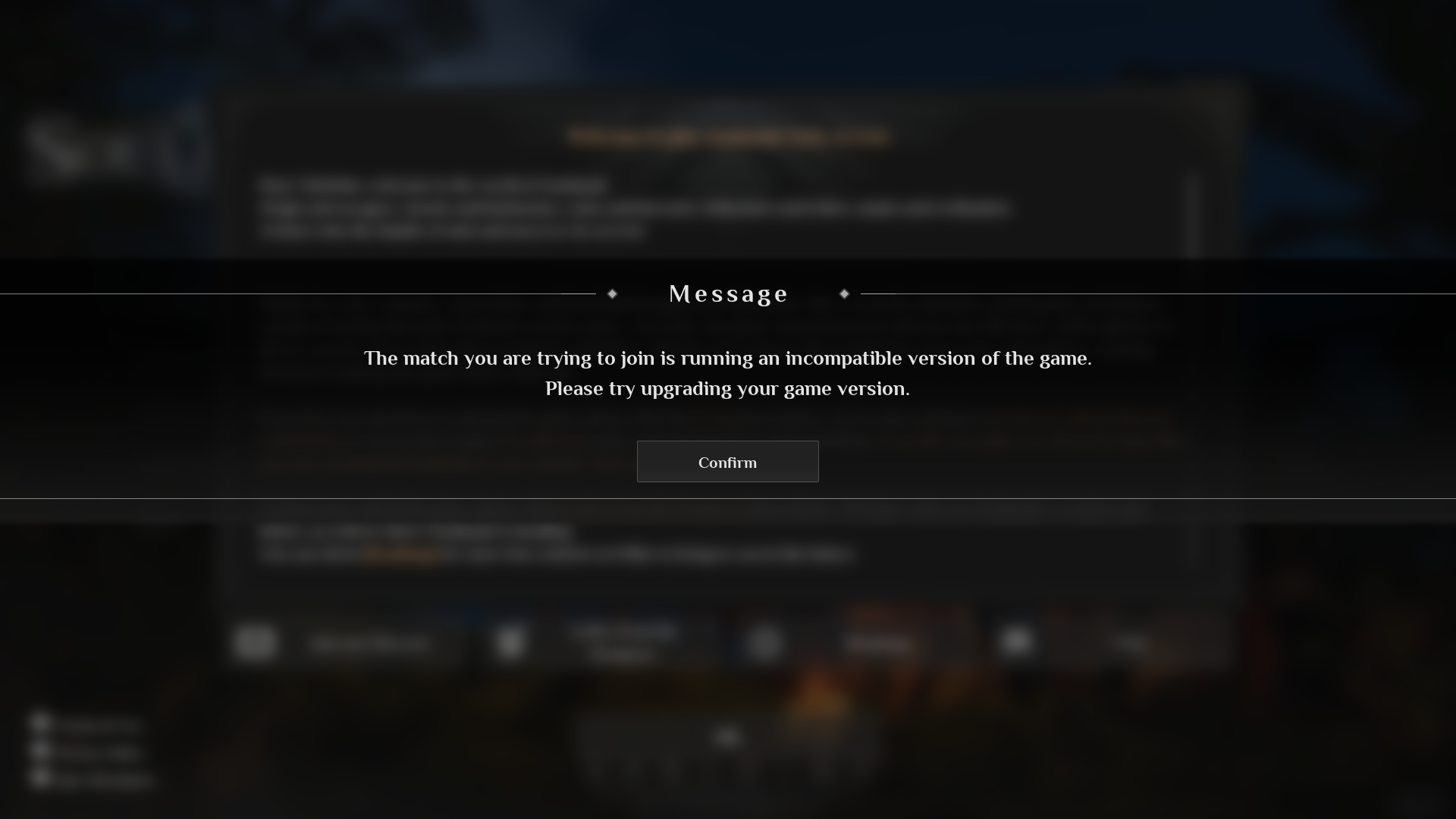Every time Qooland Games, the creators behind the game Soulmask, releases patches, bug fixes, and new features for the game, you’ll need to update the servers as well. If the server or game isn’t updated, you may encounter the The match you are trying to join is running an incompatible version of the game. Please try upgrading your game version. error.
Luckily, we’ve simplified the whole process for you to a single click of a button at berrybyte!
Updating Soulmask Server
- Login to the game panel
- In the Startup tab, make sure Auto Update is enabled
- Press the “Restart” button
And voilà! Restarting the server from the game panel will automatically pull, verify, and apply the Soulmask update onto your server for you!
Updating Soulmask Server on Linux
Before updating, please take a backup! Saves headache down the line in case anything goes awry.
- Launch or navigate to SteamCMD
login anonymousapp_update 3017300 validateexit
Alternatively, you can run this command in a terminal inside the SteamCMD directory:
./steamcmd.sh +force_install_dir /home/Steam/steamapps/common/Soulmask_server +login anonymous +app_update 3017300 validate +quit
Updating Soulmask Server on Windows
- Open command prompt in the SteamCMD folder
- Run
steamcmd.exe +force_install_dir /home/Steam/steamapps/common/Soulmask_server +login anonymous +app_update 3017300 validate +quit
Need help updating your Soulmask server? Shoot us a message on our
community Discord server or contact support.