Creating a Xbox Dedicated Server
To create an Xbox server and allow Xbox connections to your Palworld server, you need to modify the PalworldSettings.ini file and add the following content at the bottom of the file:- Login to the game panel
- Stop the server
- Navigate to
/Pal/Saved/Config/WindowsServer/PalWorldSettings.ini - Change
AllowConnectPlatform=SteamtoAllowConnectPlatform=Xbox - Change
ServerNameto a name of your choice - Save the file and start the server
Configure Community Server
Once you’ve modified the config to allow Xbox connections, ensure the server is configured as a community server. This is required as Xbox players can’t join the server with an IP address, but rather join from the community server list. To configure a Palworld server as a community server, add the-publiclobby option to your startup arguments and restart the server.
Connect to Palworld Server on Xbox
- Launch Palworld
- Select Join Multiplayer Game from the main menu
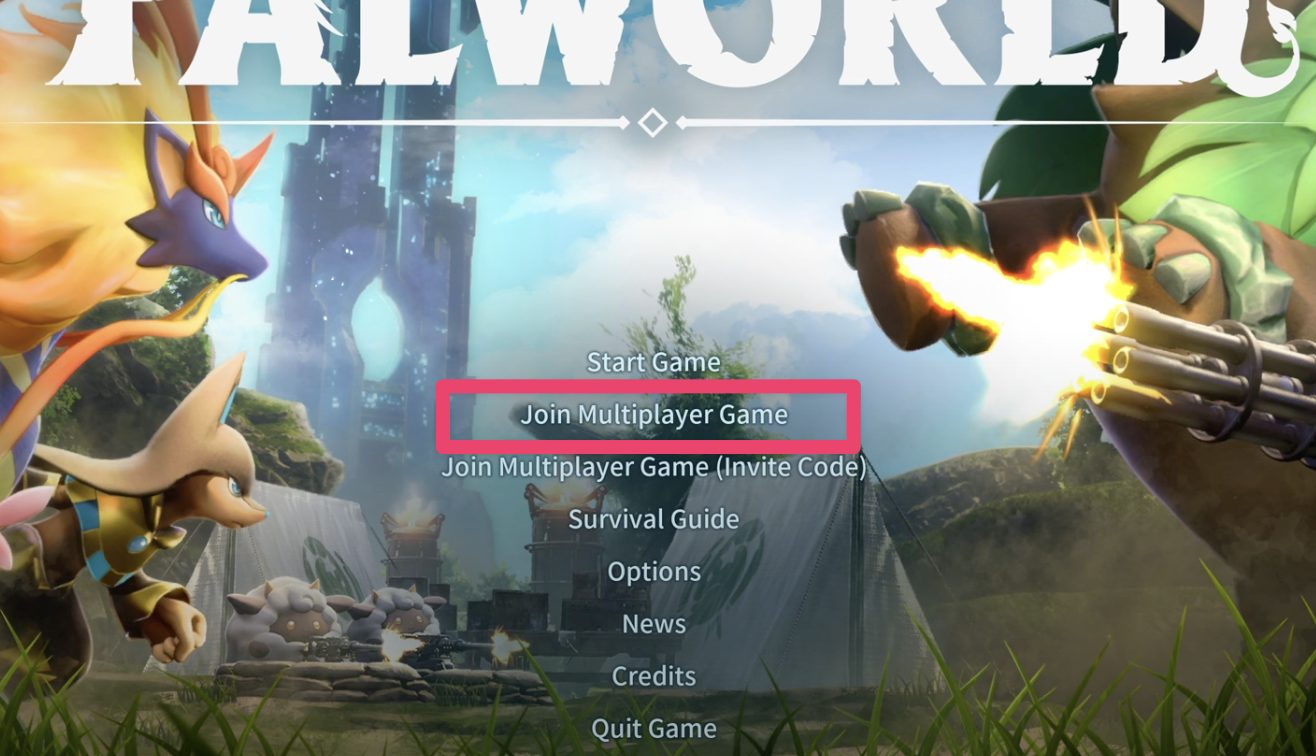
- Select Community Servers
- Search for the name of your server and connect