How to Change Soulmask Server Settings
Customizing your Soulmask server settings allows you to create the perfect tribe-building experience for your community. This guide covers the complete process of gaining admin privileges and accessing the in-game configuration system to modify gameplay parameters, difficulty settings, and server rules.- Open the Startup tab on the game control panel
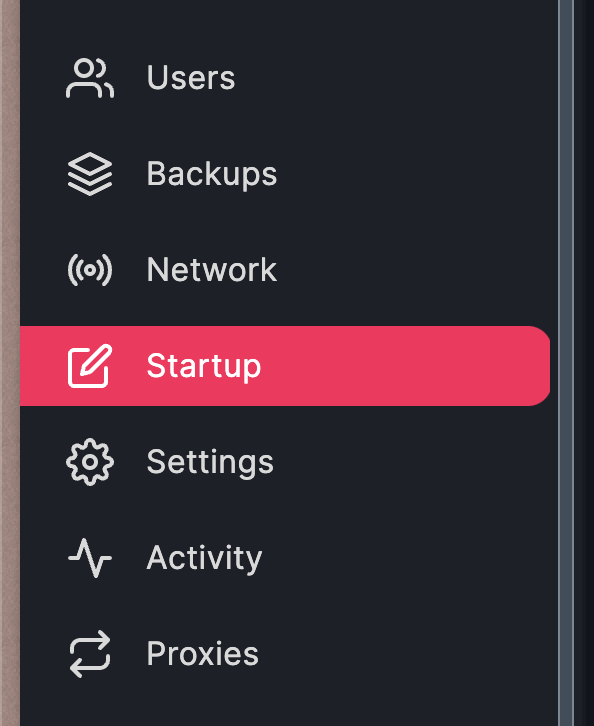
- Set an admin password in the highlighted field
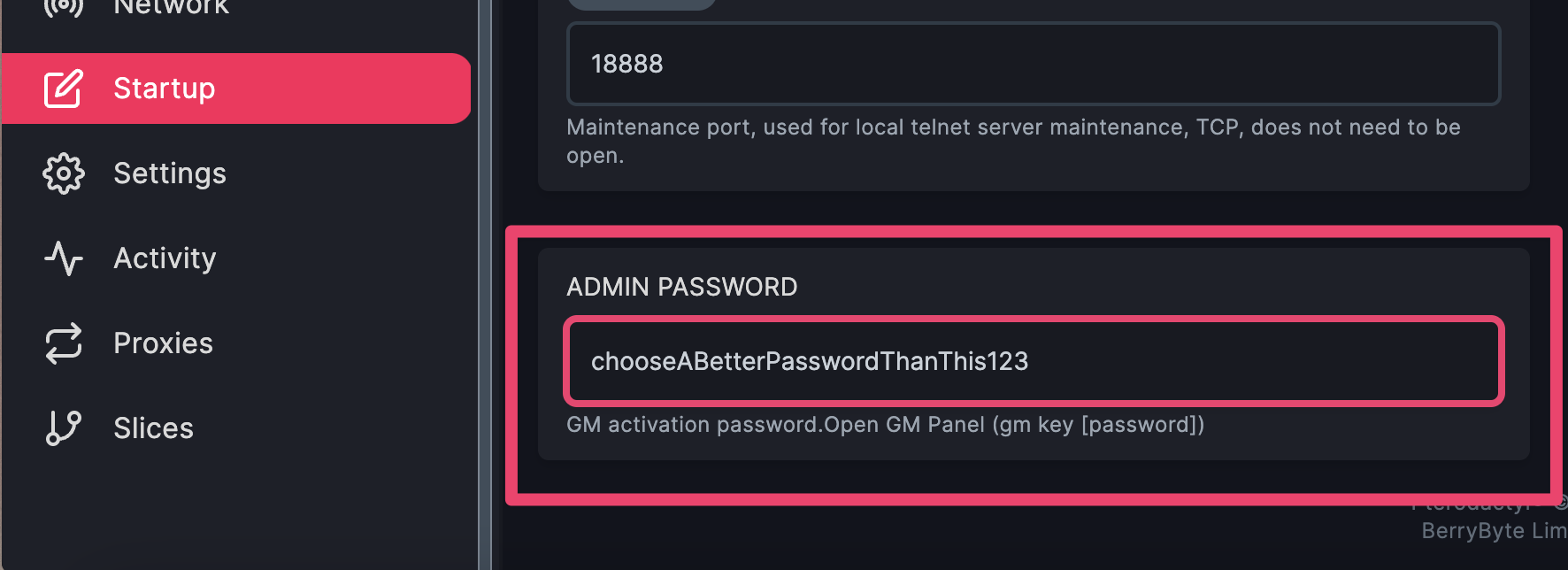
- To open the console, press the
~key in-game. - Type
gm key <yourPassword> - The next screen will prompt for your admin password again, and press Become the Admin
- Once all done, you can change the server settings as you like!
Common Issues
-
Admin password not working: Password may contain special characters or incorrect format
- Solution: Use alphanumeric passwords without spaces or special characters
-
Console not opening with ~ key: Different keyboard layout or key binding conflict
- Solution: Try alternative console keys or check game key bindings in settings
-
“Become the Admin” button not appearing: Admin password not properly set or server restart needed
- Solution: Verify admin password is saved and restart server if necessary
-
Settings changes not saving: Admin privileges not properly activated
- Solution: Re-authenticate as admin and ensure you have proper permissions
Related Guides
- Ban and Unban Players - Manage player access
- Update Server - Keep server version current
- Server Backups - Backup before making configuration changes
- Palworld Server Configuration - Cross-game configuration guide
- V Rising Server Configuration - Similar admin-based configuration