How to Join Your Soulmask Server
Connecting to your Soulmask server unlocks the full multiplayer tribe-building experience where you and your friends can collaborate to build civilizations, manage tribes, and survive together in this innovative multiplayer survival game. This guide covers the complete connection process and troubleshooting for seamless gameplay.Finding the IP address
Before you can join and connect to your Soulmask server, you’ll need to find the IP address (a combination of numbers, e.g104.167.215.1).
- Login to the game control panel
- Locate the subdomain or IP:port below the name of the server
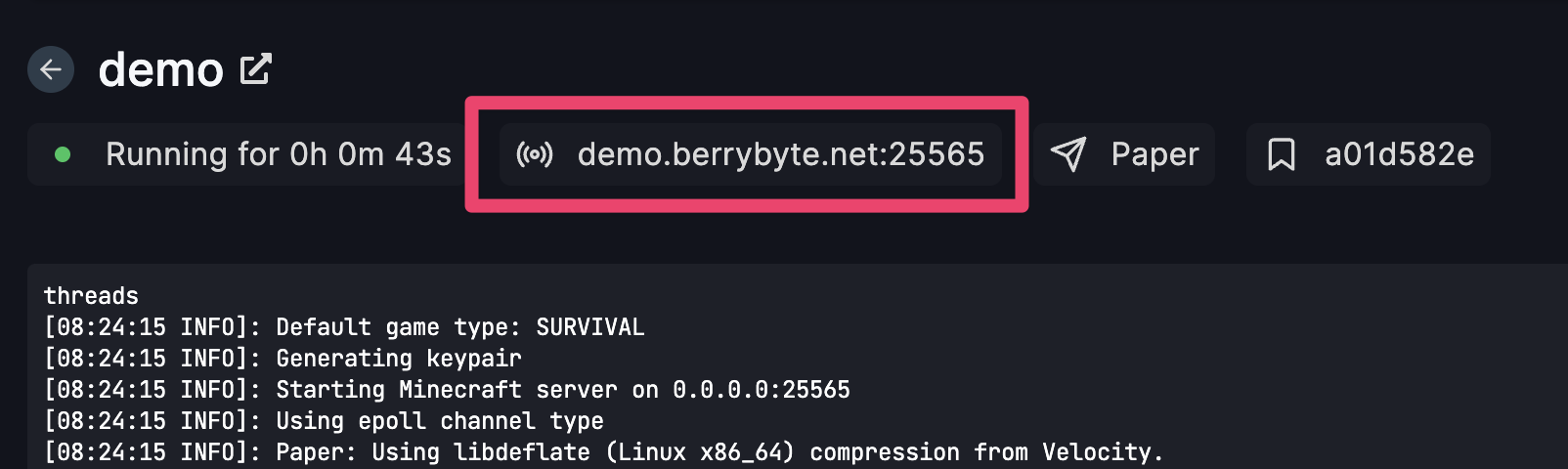
- Click on the highlighted area box and it will copy the IP to your clipboard
Joining the multiplayer Soulmask server
- Launch Soulmask
- Select Online Game from the main menu
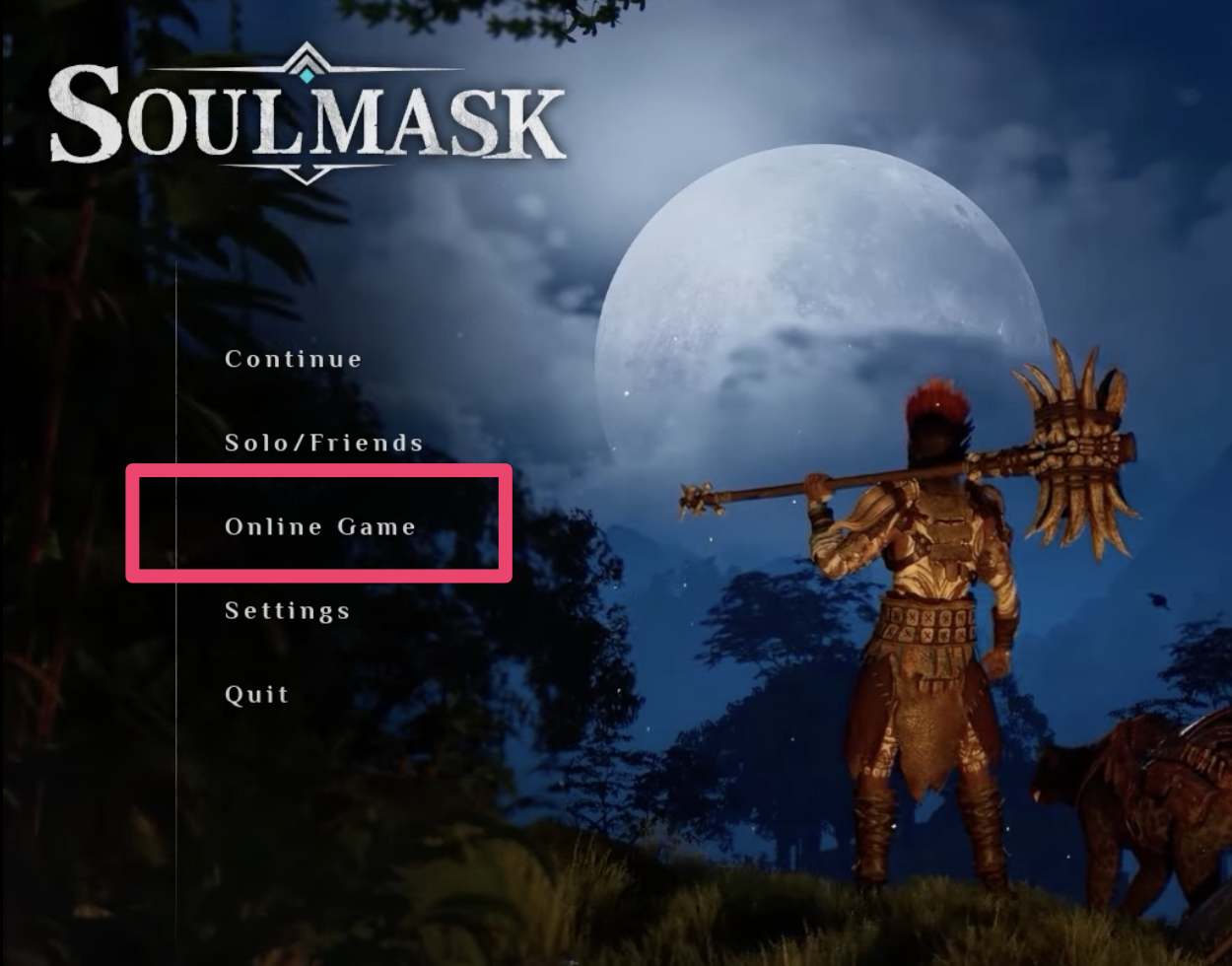
- Click “Connect to the server directly”
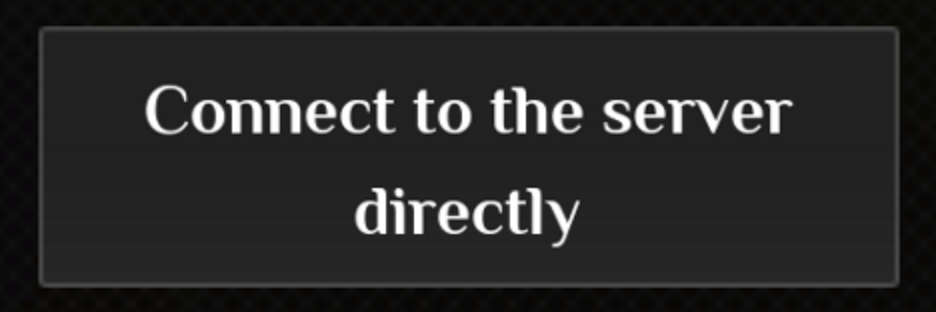
- Enter the IP address, port, and password (if applicable) into the fields
- Click Confirm which will connect and load you into your multiplayer server!
Common Issues
-
“Failed to connect to server” error: Server may be offline or IP address incorrect
- Solution: Verify server is running in control panel and double-check IP address and port
-
Password authentication failed: Incorrect server password or special characters
- Solution: Verify password is correct and avoid special characters that may cause issues
-
Connection timeout during join: Network connectivity or firewall blocking connection
- Solution: Check firewall settings and ensure server ports are accessible
-
Server incompatible version: Client and server running different Soulmask versions
- Solution: Ensure both client and server are updated to the same game version
Related Guides
- Change Server Settings - Customize gameplay options
- Ban and Unban Players - Manage server access
- Control Panel Overview - Understanding your server management interface
- Palworld Server Connection - Similar direct connection process
- General Connection Troubleshooting - Fix common connection issues