Export Your Bedrock World
- Open Minecraft Bedrock Edition
- Click Play
- Find the world you want to convert and click the edit button (pencil icon)
- Click Export World at the bottom of the Game Settings page
- Save the
.mcworldfile to your computer
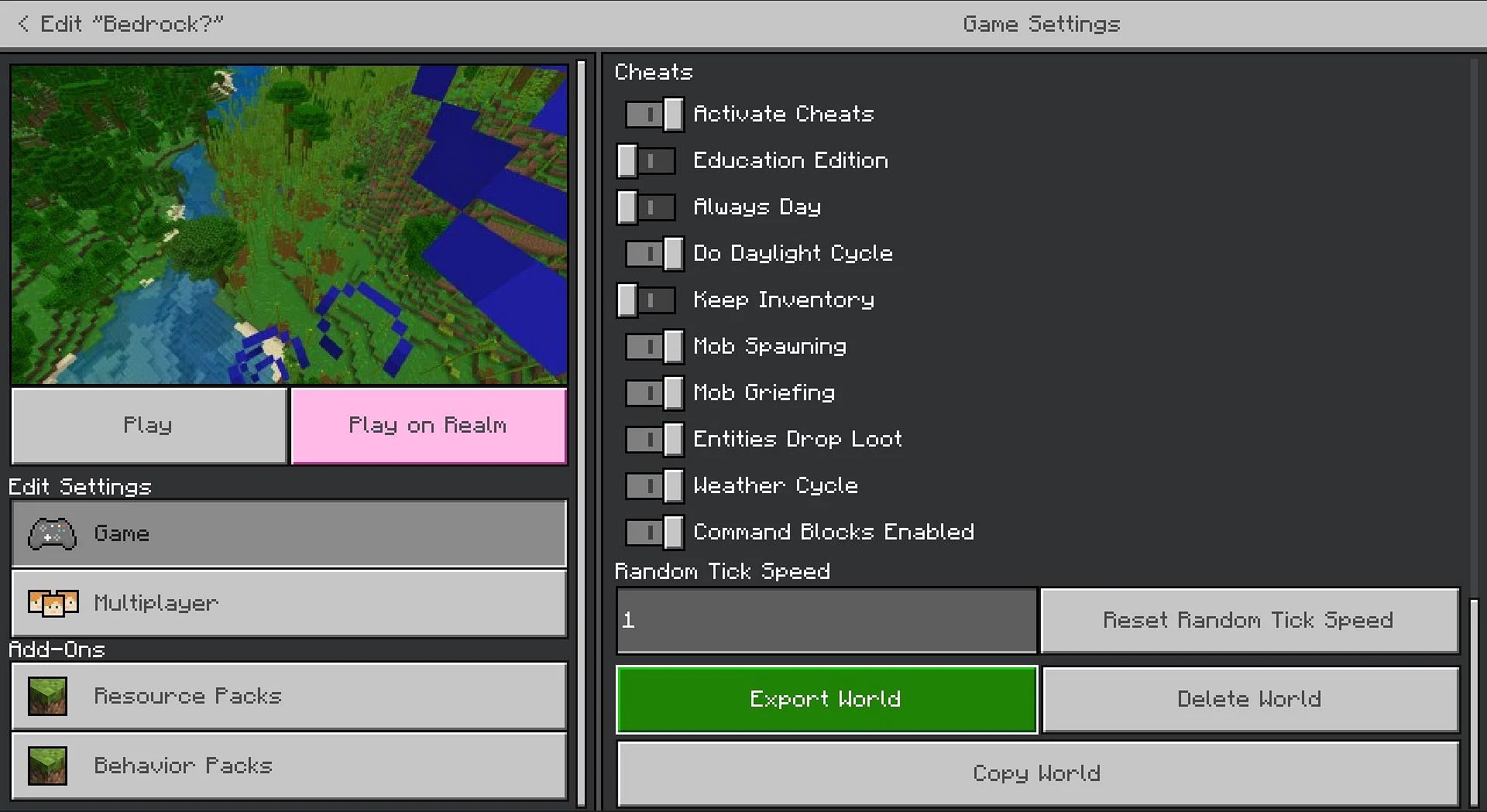
Converting the World
- Go to chunker.app
- Click Upload archive
- Select your
.mcworldfile - Click Start Upload
- Select the Java Edition version you want (keep it consistent with your server)
- Click Convert & Download and wait
- Click Download when done