bIsUseBackupSaveData setting is enabled, it will create a backup interval for 5 saves per 30 seconds, 6 saves per 10 min, 12 saves per hour, and 7 saves per day. Here are the steps:
Enabling automatic backups
To enable autosaves on your berrybyte server, follow these steps:- Open the Palworld Settings tab
- Find the
bIsUseBackupSaveDataoption and set it to True
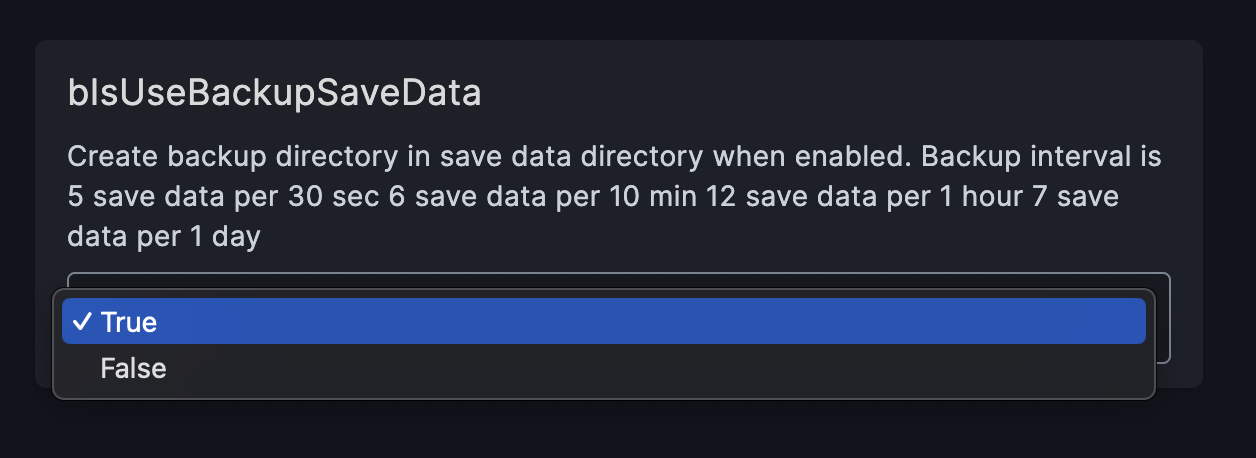
- Restart the server
Enabling automatic backups (Manual)
Self-hosting your server or need to do it the manual way? You can edit the PalworldSettings config to enable autosaves:- Stop the server
- Navigate to
Pal/Saved/Config/LinuxServer/PalWorldSettings.ini - Find the
bIsUseBackupSaveDataoption and set it to True - Save the file
- Start the server