Where to Find the Controls
You’ll see the Start, Stop, and Restart buttons at the top of your server dashboard.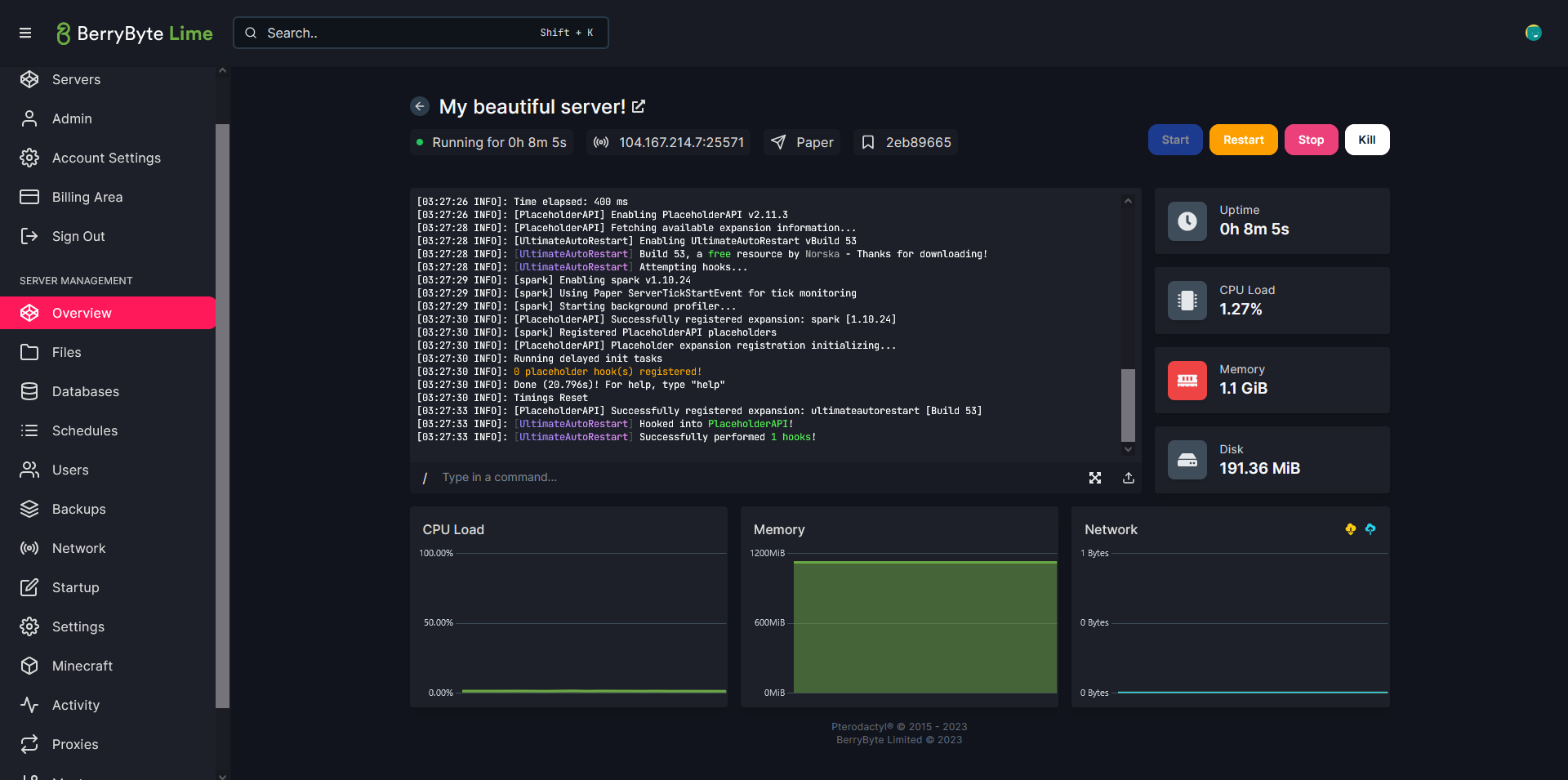
Start Your Server
Click Start to turn on your server. Use this when:- You just created your server
- Your server was previously stopped
- You installed new files and want to test them
Stop Your Server
Click Stop to safely shut down your server. Stopping:- Saves worlds, maps, and data
- Closes all active connections
- Prevents file corruption
- Allows large file uploads safely
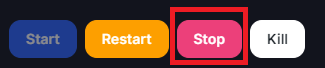
- Uploading worlds or large files
- Editing configs directly
- Switching server versions
- Performing maintenance
Restart Your Server
Click Restart to shut down and immediately start your server again. Restarting:- Applies configuration changes
- Refreshes memory
- Reloads mods/plugins
- Fixes many common issues
- Changing settings
- Installing or removing mods/plugins
- Uploading new worlds
- Experiencing lag, TPS drops, or crash loops
When to Use Each Option
| Action | Use When… |
|---|---|
| Start | Server is offline and ready to boot |
| Stop | Uploading files, doing maintenance, switching versions |
| Restart | Applying changes, fixing lag, resolving errors |
If Your Server Won’t Start
If the server stays on Starting or Pending:- Check the logs for errors
- Make sure your mods/configs are valid
- Remove any recent uploads
- Try restarting again