Is Your Server Running?
Your server must be online before anyone can join.
- Running → OK
- Starting → wait 1–3 minutes
- Stopping → wait for shutdown
- Offline → click Start
Check Your Server IP & Port
Make sure you’re using the correct:- IP Address
- Port
- Connection Address shown in your panel
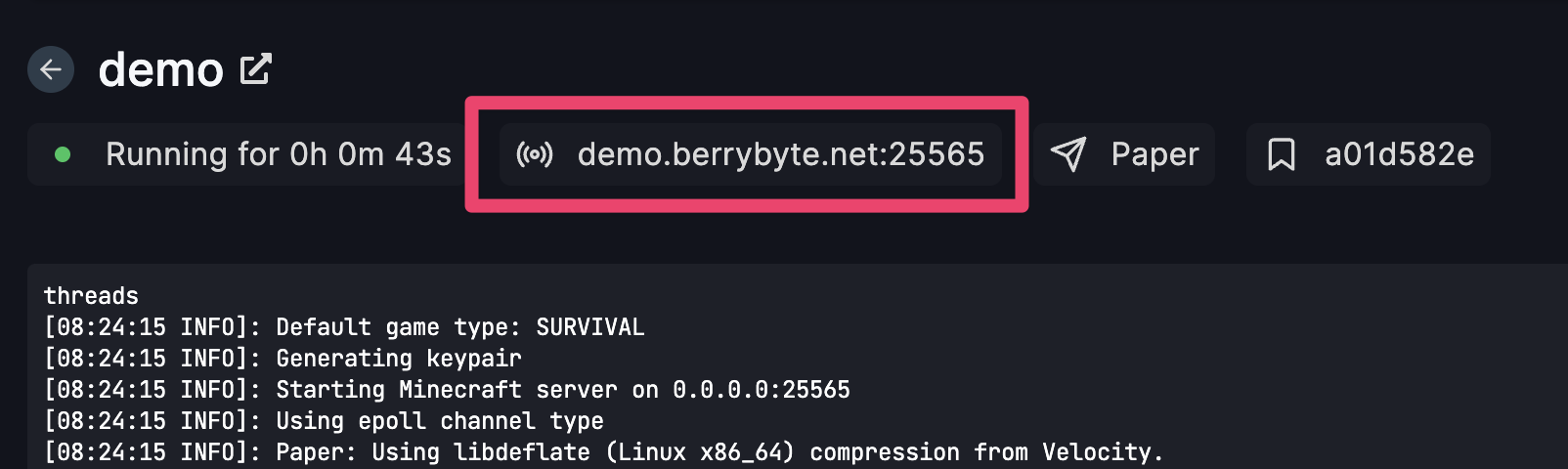
Restart Your Server
Restarting fixes:- Port binding issues
- Temporary crashes
- Cached mods/plugins
- Stuck processes
Incorrect Game Version
The most common reason players can’t join. Check that:- Your server is on the same version as your game client
- Mods/plugins match the version
- You didn’t accidentally update your game but not your server
If your game auto-updated, update your server too.
Mods / Plugins Causing Crashes
If you recently added mods, plugins, or resource packs:- Stop your server
- Remove the most recent additions
- Start again
- Check your logs for errors
Network / Firewall Restrictions
Some networks block game traffic:- School WiFi
- Work networks
- Public hotspots
- Parental controls
- VPN conflicts
- Using mobile hotspot
- Disabling VPN
- Switching networks
Server Is Still Starting Up
Heavy modpacks or large worlds may take longer to boot. Wait 2–5 minutes if you see:- “Preparing spawn”
- “Loading world”
- “Starting server”
- “Loading mods”
Resource Limits Reached
If your RAM or CPU is maxed out, your server may become unreachable. Check your Resource Usage tab:- RAM pinned at 100% → add more or remove mods
- CPU spikes → restart or optimize
- Disk usage full → delete logs or old worlds
Your Server Was Updated / Restarted Automatically
If you recently installed:- New version
- New mods/plugins
- New world
Still Can’t Connect?
If none of the above solved it, include this info when contacting support:- Your server ID
- The IP + Port you’re using
- A screenshot of your logs
- What changed before the issue began