Creating Backups
Go to the Backups tab in your game panel and click Create Backup.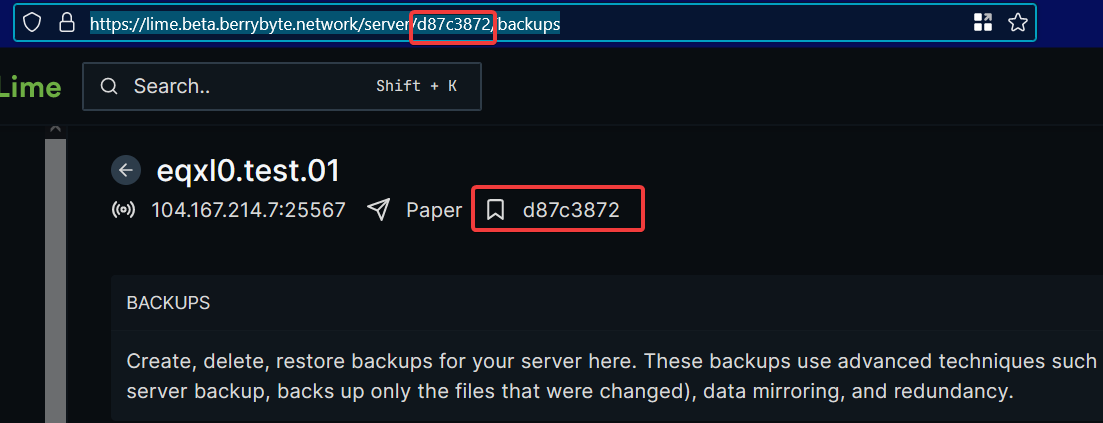
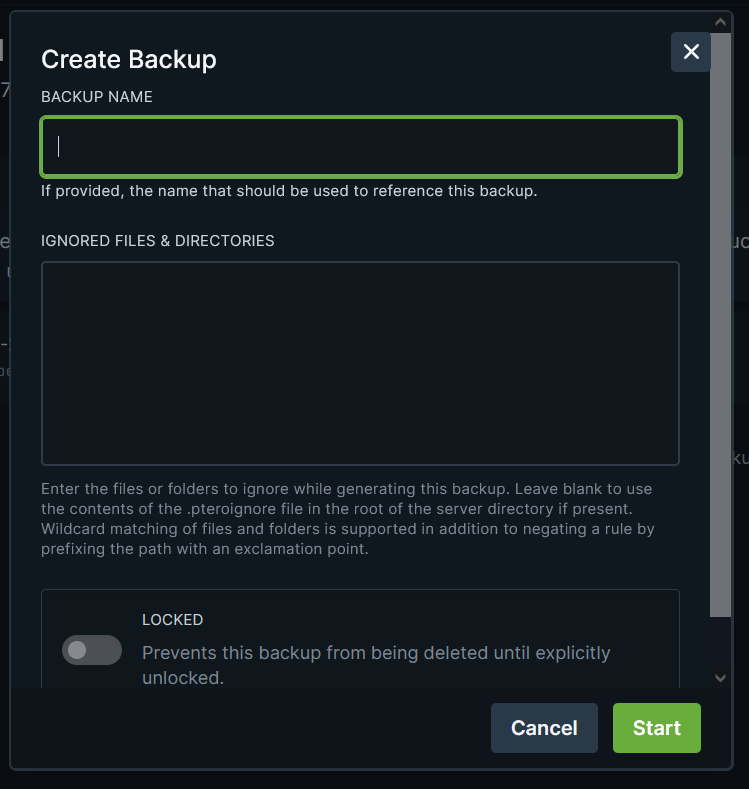
Options
- Backup Name — optional; leave blank for an automatic timestamp
- Ignored Files & Directories — skip files/folders (e.g.,
/plugins/Dynmap/*) - Locked — prevents accidental deletion
Deleting Backups
To delete a backup:- Click the three dots next to the backup
- Select Delete
- Confirm deletion
Restoring Backups
To restore a backup:- Click the three dots next to the backup
- Choose Restore
- Select whether to delete existing files first
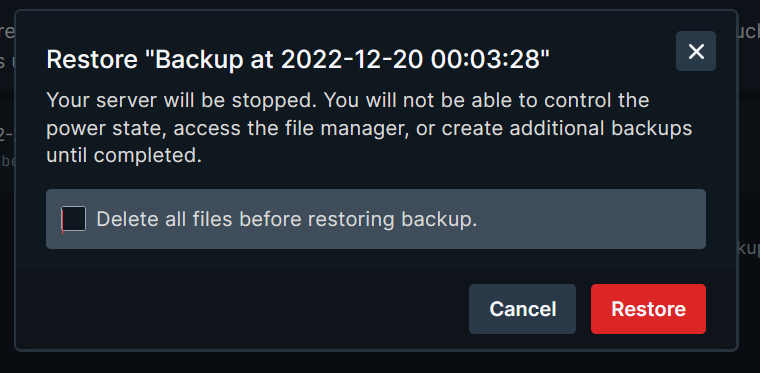
Mounting Backups
If you need to restore specific files instead of the entire server, use Mount Backup. Mounting turns a backup into a read-only folder you can browse.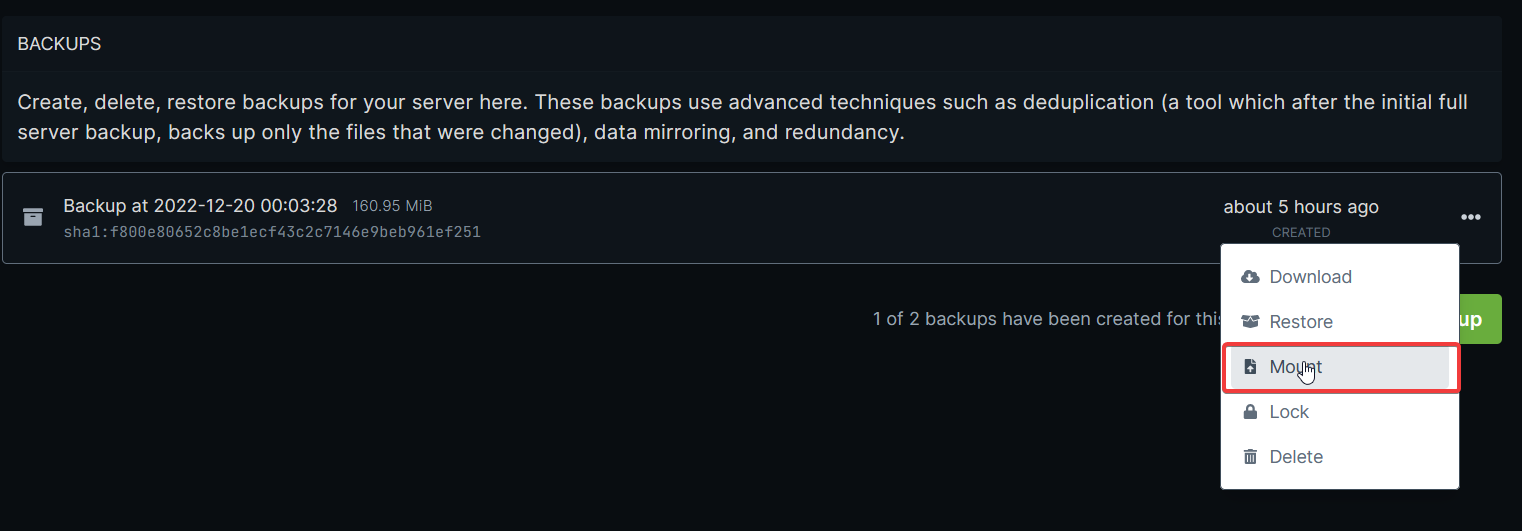
How to Mount
- Click the three dots on a backup
- Select Mount
- A new folder will appear in your File Manager
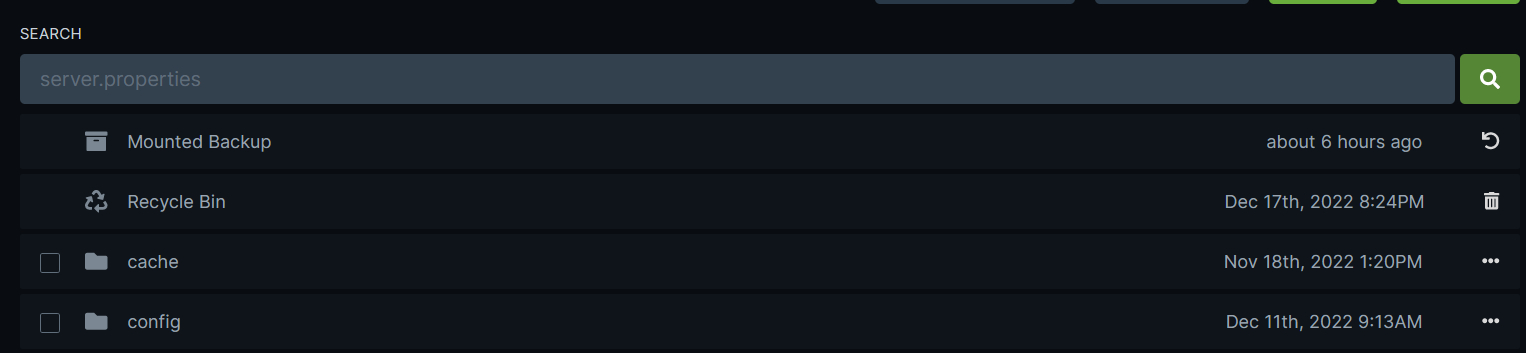
Restoring Files from a Mounted Backup
Open the mounted folder, select any files or folders, then choose:- Restore — restores files to their original location
- Move — restores files to a different folder
Off-Site Backups
We automatically take off-site backups every 24 hours, stored for 14 days.These backups are kept on remote storage and can be restored on request.
To request an off-site backup restore:
Create a ticket with:- Your server ID (Settings → Debug Information)
- Your email address
- The date of the backup you want
Still not working? Get help